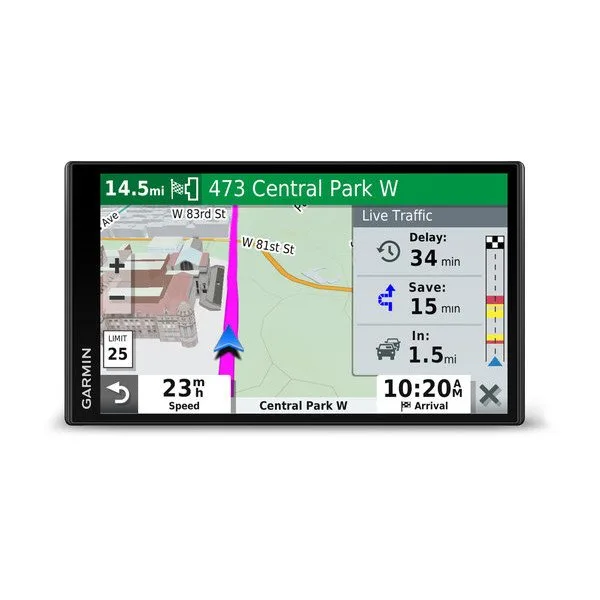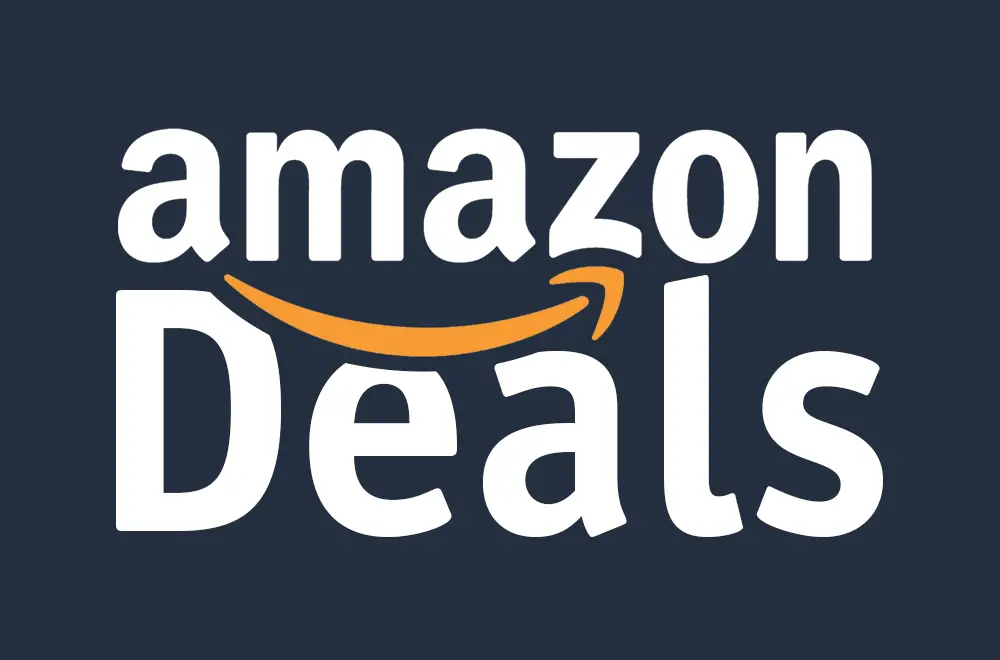If you’re a frequent user of the Garmin Drivesmart 65 then you may have encountered some problems while navigating your way through unfamiliar territories. From GPS signal issues to unresponsive screens et cetera, these issues can be frustrating and sometimes even dangerous on the road. In this article we will look at some common problems you might face with your Garmin Drivesmart 65 and the solutions to help deal with them. Let’s get into it.
Table of Contents
What Is The Garmin Drivesmart 65?
The Garmin Drivesmart 65 is a GPS navigator that helps you navigate through unfamiliar territory. It has a 6.95-inch edge-to-edge display, voice-activated navigation, and several features that make driving more comfortable and safer. The device is equipped with preloaded maps of North America, providing real-time traffic updates and alerts to help you avoid traffic jams and make your journey more efficient. It also comes with a built-in Wi-Fi connection for easy map and software updates.
Garmin Drivesmart 65 Problems
1. GPS Signal Issues
One of the most common issues with the Garmin Drivesmart 65 is GPS signal issues. If the device is unable to locate GPS signals, it can affect the accuracy of the directions and make it difficult to navigate through unfamiliar territory. There are several reasons why you might be experiencing GPS signal issues with your Garmin Drivesmart 65 like;
- Poor reception
- Bad weather conditions
Troubleshooting GPS Signal Issues
- You can try resetting the GPS device by holding down the power button for 10 seconds until the screen turns off.
- You can also try updating the maps and software of your device to ensure you have the latest version. If the issue persists then you can contact Garmin customer support for further assistance.
2. Screen Freezing Or Unresponsiveness
Another issue that Garmin Drivesmart 65 users might face is screen freezing or becoming unresponsive. This can be a frustrating problem, especially when you’re in the middle of navigating through unfamiliar territory. There are several reasons to this like;
- Full storage
- Outdated or corrupt software
Troubleshooting The Screen Freezing Or Unresponsiveness Problem
- You should also try resetting the GPS device by holding down the power button for 10 seconds until the screen turns off this will wipe the Garmin Drivesmart 65’s memory.
- You can also try updating the firmware or software of your Garmin Drivesmart 65 device to make sure you have the latest version and to get rid of any underlying software bugs.
3. Sound And Audio Issues
Sound and audio issues are another common problem with the Garmin Drivesmart 65. If you’re unable to hear the device’s instructions or alerts, it can affect the accuracy of the directions and make it difficult to navigate through unfamiliar territory. There are several reasons for this like;
- Low or muted volume selection
- Faulty or damaged speakers
Troubleshooting The Sound And Audio Issues
- You should check and adjust the GPS device’s volume settings to make sure that the volume is not too low or muted.
- You can also try connecting the device to an external speaker or headphones to see if the issue is with the device’s speakers.
- If the issue persists then you can contact Garmin customer support for further assistance.
4. Battery Problems
Battery problems can also affect the performance of the Garmin Drivesmart 65. If the device’s battery is low or not charging correctly, it can affect the GPS’s performance, causing it to shut down or become unresponsive. The reasons for this happening include;
- A faulty charging cable
- A faulty battery
Troubleshooting The Battery Problems
- You should try using a different charging cable to see if the GPS will start charging or not. If not then the GPS’s charging port has damaged and need to be replaced. Be sure to consult Garmin for further assistance.
- You can also once again try resetting the GPS by holding down the power button for 10 seconds until the screen turns off.
5. Connection Issues
Connection problems can also affect the performance of the Garmin Drivesmart 65. If the GPS device is unable to connect to Wi-Fi or Bluetooth, it can affect the device’s ability to update maps and software or connect to external devices. There are several reasons to this like;
- Outdated software
- Wrong selection of settings
- Obstructions
Troubleshooting Connection Issues
- You should try resetting the GPS device by holding down the power button for 10 seconds until the screen turns off.
- You should also try updating the maps and software of your GPS device to ensure you have the latest version.
- Make sure that you are using the GPS device under a clear sky because obstructions like a tunnel or cloudy weather can cause the above problem.
- If any of the above issues persist then you can contact Garmin customer support for further assistance.
How To Prevent Garmin Drivesmart 65 Problems
- Keep the Garmin Drivesmart 65 GPS device’s software and maps up to date to ensure you have the latest version.
- Keep the GPS device’s storage free by deleting unnecessary files and data.
- Avoid exposing the GPS to extreme temperatures or moisture.
- Use a screen protector to prevent scratches and damages to the screen.
- Store the GPS in a safe and secure location when not in use.
How Do I Update The Maps And Software Of My Garmin Drivesmart 65?
To update the maps and software of your Garmin Drivesmart 65, you can connect the device to a Wi-Fi network and follow the on-screen instructions. You can also connect the device to a computer and use the Garmin Express software to update the maps and software.
How Do I Reset My Garmin Drivesmart 65?
To reset your Garmin Drivesmart 65, you can hold down the power button for 10 seconds until the screen turns off. You can then release the power button and turn on the device to complete the reset process.
Conclusion
The Garmin Drivesmart 65 is an excellent navigator that can help you navigate through unfamiliar territory. However, like any other electronic device it may face some issues that can affect its performance. By troubleshooting these common problems regularly, you can make sure that your Garmin Drivesmart 65 performs optimally and helps you navigate your way through your journey safely and reliably. If you encounter any issues that you can’t resolve then don’t hesitate to contact Garmin customer support for assistance.