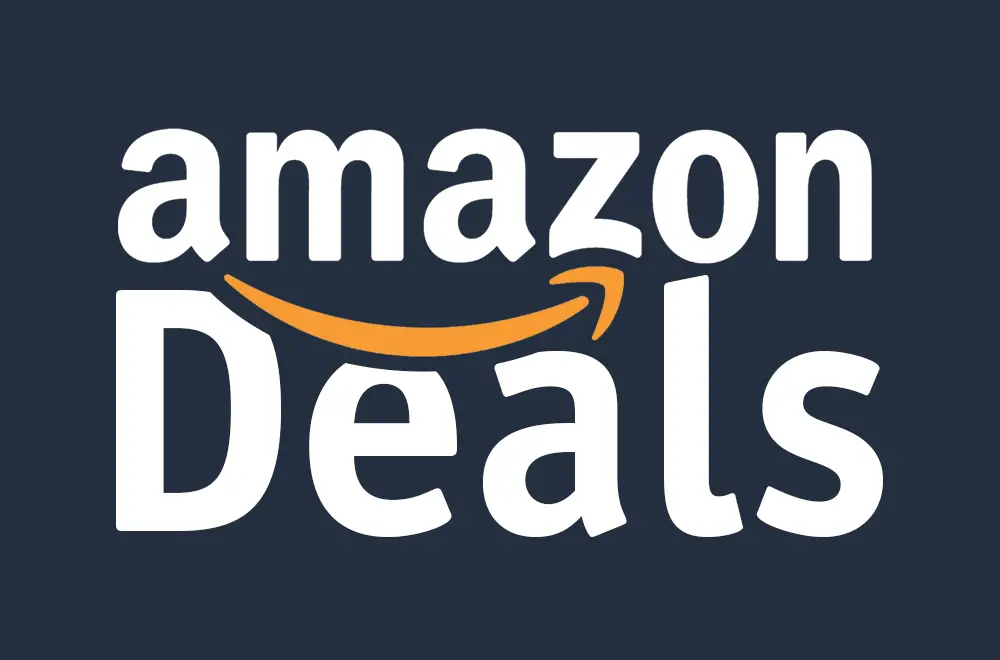The Garmin Drivesmart 55 is a popular GPS navigator but you’re likely to encounter a few problems that disrupt your driving experience if you don’t know where you’re going. While the GPS device offers many useful features to help navigate unfamiliar roads and traffic, some problems can persist and affect your patience. Here’s more on the Garmin Drivesmart 55.
Table of Contents
What Is The Garmin Drivesmart 55?
The Garmin Drivesmart 55 is a premium 5-inch GPS navigator aimed at providing drivers with an enhanced driving experience. It has advanced features like real-time traffic data, parking recommendations and driver alerts, the Garmin Drivesmart 55 offers useful guidance and information to help users navigate efficiently.
Garmin Drivesmart 55 Problems
1. Loses Signal Or Goes Blank
If your Garmin Drivesmart 55 GPS suddenly loses signal or the screen goes blank, then it is probably due to the following;
- A flat battery
- Outdated firmware
- Obstructions or a cloudy sky
Troubleshooting The Loses Signal Or Goes Blank Problem
- First make sure the GPS is properly charged because the GPS may lose power or signal if the battery level is low. Connect it to a power source and allow it to charge for at least 30 minutes.
- Check that the GPS software is up to date and update your Garmin Drivesmart 55 to the latest version through the Garmin Express desktop app or Wi-Fi.
- Move the GPS to an area with a clear view of the sky. Tall buildings, dense objects and weather events can sometimes interfere with satellite reception.
- If the issues persist in an open area with a clear view, it may indicate a hardware problem and you should contact Garmin Support.
2. Touchscreen Lagging Or Unresponsive
If your Garmin Drivesmart 55 GPS’s touchscreen seems unresponsive or laggy, then it may be due to;
- A lack of memory space
- Outdated software
- Low screen brightness
- Dirt on the screen
Troubleshooting The Touchscreen Lagging Or Unresponsive Problem
- A hard reset, also known as a factory reset will erase your saved data and restore the default settings on your device. So you have to hold the power button for 10-15 seconds until the screen goes black. Release the power button and wait 2 minutes. Press and hold the power button again for 3 seconds to turn the device back on.
- Connect your GPS to a Wi-Fi network and install any available updates.
- If the touchscreen is unresponsive in direct sunlight, the screen brightness may need to be increased. Increasing the backlight can improve screen visibility and touch sensitivity.
- Gently wipe down your GPS screen with a microfiber cloth to remove any grease, grime, or debris. Make sure the screen is completely clean and dry before operating the touchscreen.
3. Freezing Or Restarting Randomly
If your Garmin DriveSmart 55 GPS device is freezing or restarting randomly, there are a few possible issues that could be causing the problem like;
- A software bug
- Low storage space
Troubleshooting The Freezing Or Restarting Randomly Problem
- You need to connect your Garmin DriveSmart 55 to your computer and open the Garmin Express app. This will automatically check for available updates for your device and install the latest software version.
- The cache on your Garmin DriveSmart 55 stores temporary data that can sometimes become corrupted over time. You should clear the cache on your device to wipe this temporary data, which may fix random freeze-ups or restarts. To clear the cache, go to Settings > System > Storage > Clear Cache.
The Garmin DriveSmart 55 GPS can provide inaccurate or delayed navigation instructions for a few reasons. Like;
- Outdated maps
- Slow processing power
- Satellite interference
- You need to download the latest map updates from Garmin’s website to ensure you have the most current maps with the newest routes and data.
- The Garmin DriveSmart 55 has an older processor that can have trouble keeping up with fast-moving vehicles, especially in areas with dense mapping data. While there’s no way to upgrade the processor, closing background apps and avoiding wireless connectivity features you aren’t using can help free up resources for navigation.
- The GPS satellites that the Garmin DriveSmart 55 relies on to pinpoint your location and provide directions can experience signal interference from environmental factors like heavy tree cover, tall buildings and weather events. Be sure to remember this when using the GPS.
5. Bluetooth Pairing Problems
If your Garmin Drivesmart 55 GPS is having issues pairing with your phone via Bluetooth then it may be due to;
- Turned off Bluetooth settings
- Outdated firmware
Troubleshooting The Bluetooth Pairing Problems
- Make sure Bluetooth is enabled on both your GPS and your phone. On the Garmin Drivesmart 55, select “Settings,” then “Bluetooth,” and turn Bluetooth to “On.” On your phone, go to “Settings” → “Connections “, then “Bluetooth” and turn Bluetooth to “On”.
- Make sure your phone and GPS device are within 32 feet (10 meters) of one another with no obstructions. Physical barriers like walls or electronic interference can disrupt the Bluetooth signal.
- Check if your GPS needs a software update because outdated software can sometimes cause pairing problems.
How To Avoid Garmin Drivesmart 55 Problems
- Drive to an open area away from buildings and power lines. Select ‘Calibrate Compass’ from the Settings menu on your DriveSmart 55.
- Be sure to ‘Clear Navigation History’ from the Settings menu. This can help improve performance if your GPS seems to be running slowly.
- Use a paper clip to press and hold the reset button on the side of the unit for at least 15 seconds until the screen goes black. Your GPS will reboot with default settings.
- Only perform a hard reset if other troubleshooting steps have not resolved an issue.
How Do I Update The Maps On My Garmin Drivesmart 55?
To update the maps on your Garmin Drivesmart 55 GPS, you will need to connect it to your computer and download the latest map updates from the Garmin website. You will find the detailed instructions on the website.
How Do I Perform A Factory Reset On My Garmin Drivesmart 55?
Performing a factory reset on your Garmin Drivesmart 55 GPS will restore the device back to its default factory settings. To factory reset your Garmin Drivesmart 55:
- Turn on your Garmin Drivesmart 55 and tap the Settings icon.
- Scroll to “System” and select “Reset.”
- Tap “Delete all user data” to perform a full factory reset.
- Tap “Yes” to confirm. Your Garmin Drivesmart 55 will restart and go through an initial setup like when you first purchased it.
Conclusion
While the Drivesmart 55 GPS from Garmin is a powerful navigation device with many useful features, it is certainly not without its faults and problems. But by takjng the time to understand the most common issues with software problems, Bluetooth connectivity problems, touchscreen responsiveness, and inaccurate mapping data, you can save yourself frustration and get back to enjoying your GPS. Make use of Garmin’s support team because they are amongst some of the best in the world.